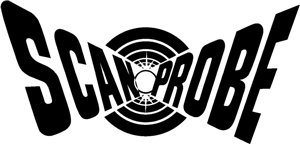Software Updates
To Scanprobe, being "Future Proof" is important to us in terms of providing true value to our customers, both new and historic. So when we develop new software updates for the Maxprobe & TrapJumper control boxes, whilst being applied to all products on the production line they are also freely available to all of our existing customers. So when you bring your Scanprobe camera system to us for a service or repair, if any software updates are available they are applied as part of the service. In the past software updates have included such improvements including:
- User improvements (including, but not limited to):
- Resetting the meterage counter at the beginning of each new survey run
- The option to operate the mina app using a hardwired connection through the smart device's charging cable/data cable plugged into the control box's USB port
- Connection to the mina mobile app by holding down the mina key for 3 seconds
- Removal of non-essential on-screen pop-ups
- Reduction in load-up time
- Introduction of mina Survey reporting software, and software updates including:
- Connectivity improvement to mobile app
- Creation of a survey diagram using the collected survey data
- The ability to add a cover image to your mina report via the app or the camera system
- Automatic PDF report creation
- The ability to introduce individual company logos into the loading screen
- Great for personalization
- Great for proof of ownership
And these software updates are part of our drive to make sure that our range of drain camera systems remains pivotal to the successes of our customers in the drainage and pipeline inspection industries.
Note: When installing mp software, check system software version within Settings > Status > Version number. If you require further help, please contact service@scanprobe.com.
Maxprobe Software Update Instructions
1. Insert a blank USB into your PC/Laptop
2. Click the link above to download the latest update (note: the file is Zipped)
3. Once downloaded, Right click on the file and select “Extract All”- Do NOT rename or unpack the contents of the file
4. You will then be asked to select a destination for the Extracted files, click the Browse icon and select your USB device
5. Once the file has been transferred to your USB stick, remove it and put it into one of your control box ports
6. Turn on your Scanprobe control box, press enter and ensure the USB icon has appeared on the right-hand side of the screen
7. Now press the settings key and scroll across to General
8. Press down once then press (M) for S/W update
9. Press OK to confirm, and to begin the update
10. Once complete, you will be prompted to reboot your control box
11. Keep the USB in the drive until you have rebooted and gone past the loading screen.
X-Range Software Update Instructions
1. Download the update from the above section.
2. Unzip the file via 7zip or Archive Utility (Built-in) macOS
3. Copy the unzipped file on a USB stick.
4. Plug the USB into the system via the USB-C adapter provided in the kitbag.
5. Tap one time the power button on the system.
6. It will start flashing blue for couple of seconds
7. Now it will start flashing green.
8. Wait until the power button turns into a solid green.
9. Unplug the USB from the system and tap the power button.
10. The system will turn ON now.